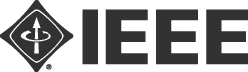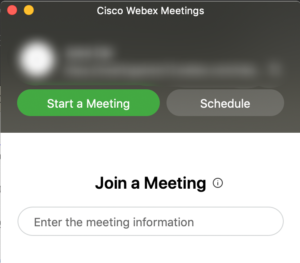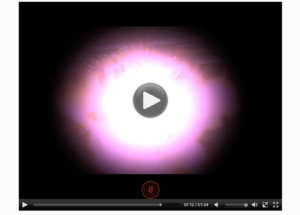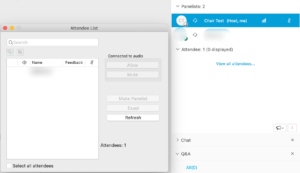Instructions for Session Chairs PDF >>>
Instructions for Session Chairs
Basic Session Structure:
- 10 minutes before the Session: The Host will start the designated WebEx meeting
- 2 minutes before the Session: The Host will start the recording.
- 1 minute before the Session: The Session Chair introduces the session.
- Session Chair is designated by IEEE WF-IOT 2020 Organizing Committee
- Beginning of the Session: The Session Chair will introduce the presenter.
- A live Q&A Session will follow each talk, moderated by the Session Chair:
- Participants will be muted and they will need submit questions during the video presentation (aka, before the Q&A Session).
- The Session Chair will select and ask the questions during the Q&A session. We understand that there maybe not time to ask all the questions. The Chair will make sure to ask complementary questions and hopefully according to the time they were first submitted.
- The Chair will have the ability to unmute participants if this is needed to elaborate on their questions.
General Responsibility of a Host (provided by IEEE):
- Start and Record the sessions;
- Give Session Chairs and Presenters privilege of the specific WebEx session;
- Monitor the public chat;
- Monitor the sessions and report to Technical Support allocated for the session if any technical problem encounters.
General Responsibility of a Session Chair (selected by IEEE WF-IoT 2020 Committee):
- Introduce the session, and each presenter before their presentation;
- Take chat questions from Q&A panel during the presentations;
- Read the questions to the presenter during the Q&A period;
- Conclude the session.
Technical instructions to Session Chairs:
Initial WebEx setup:
Please download and install WebEx in advance.
Note: It is recommended to install WebEx client for all operating systems instead of using a browser version. This would help avoid any issues that might be caused because of your browser.
Before a session:
- Before the conference, presentations and/or presentation videos along with presenter vita will be made available on Google Drive.
- Please make sure to download all the presentation videos to your own personal computer for the sessions in advance.
- Check the presentations/videos beforehand and report any problems to the Organizing Committee.
- Please make sure to have the presenters’ vitas printed somewhere to introduce them timely before each presentation.
How to join a session:
- An invitation email will be sent before the session. You will be provided with the required credentials before the conference.
- Using the invite, you can join a WebEx session by clicking on the link to join the meeting or typing in the meeting id in the landing page of your WebEx desktop application. Please set your first name as “Chair” and last name as your full name so to indicate your role.
3. If you are joining the session before the host has started the meeting, please wait in the lobby until the host starts the session.
During the session:
- Please join the session 10 minute in advance, please test your microphone once joined so that the session can start on time.
- We recommend that you turn on your video to engage the attendees during the sessional introduction. This can be done by selecting video connection when joining a WebEx meeting as shown below.
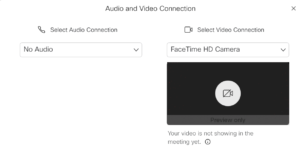
- After introducing the session and the first presenter, we recommend you turn off the video so that the attendees can focus on the talk video.
- All presenters will control their own presentations/videos.
- Before handing off the control to the presenter, please make sure to mute all.
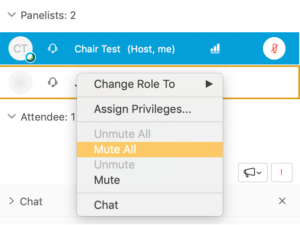
- To play a video, please assign yourself as the presenter (or ask the host to do so if he hasn’t done already). Then using the drop down from the “Share” tab, select the mp4 file you intend to play. Or to upload a presentation, select application
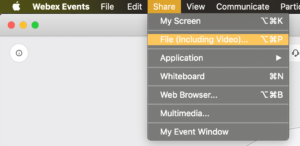
- Or to upload a presentation, select share a document, desktop, or application to share by clicking the sharing icons in the upper left corner.
- You can adjust the view/volume and pause just as on any other video player.
- You can manage the attendee by clicking on the “View all attendees” link under the Attendee panel.
Session Chair Responsibility Q&A:
- As organizers, we would like to ensure a smooth and productive virtual conference.
- During the presentations, please keep track of the questions on the Q&A panel on the side-panel on the right of the WebEx window. If not shown, one can click on the icon shown below to enable the Q&A panel.
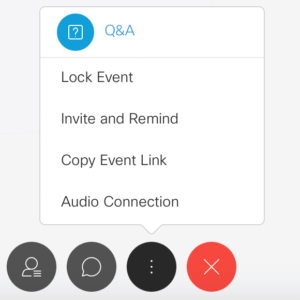
- Please indicate a question to be answered by “deferring” it. This will generate an autoreply to the question submitter confirming the reception of the question.
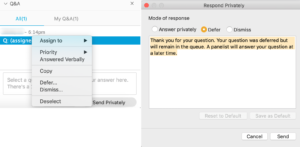
- After the presentation, unmute yourself and the corresponding presenter only. Please make sure to ask orally the questions in the order they were first submitted. If there are not many questions, feel free ask some of your own.
- Sometimes the audience may need to clarify their question. In that case, it is upon the discretion of the Session Chair to unmute the attendee who placed the question to make clarifications.
- After the presenter addressed a question, please indicate it is answered verbally.
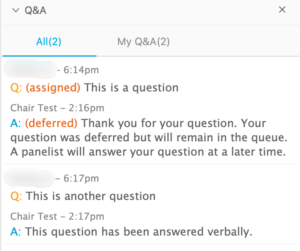
- Please collect the unanswered questions to the follow-up via email.
Useful Links:
WebEx Tips:
- Each session will have a host, a session chair, a presenter and participants.
- Host: will be the user with a special icon by the side of the profile. This person facilitates the use of the technology and could be the same person as the sessional chair in some sessions. (NAME: Host * or Chair *).
- Sessional chair – This person is present to coordinate the session and manage Q&A. (NAME: Chair *).
- For a stable connection to the meeting, please check: Webex Best Practices.